You can find the final code for this blog post on GitHub .
This is Part 2 of 2 on creating the Netflix Logo Animation with Jetpack Compose and a Canvas. Check out the other part below.Comparing Logos Link to heading
I found that Netflix provides branding instructions for its logo. I used an older version for the logo in part 1, primarily for the shadow’s simplicity. The most recent version of the logo has a gradient / blurred shadow effect that is a bit more natural.
| Netflix Official New | Netflix Official Old | From Blog Part 1 |
|---|---|---|
 |  |  |
Moving to the New Shadow Link to heading
I’ve visually broken down the new approach we’re going to take to match the new shadow.
| Step | Result |
|---|---|
| 1. Drawing the shadow lines on either side of the second N stroke. | 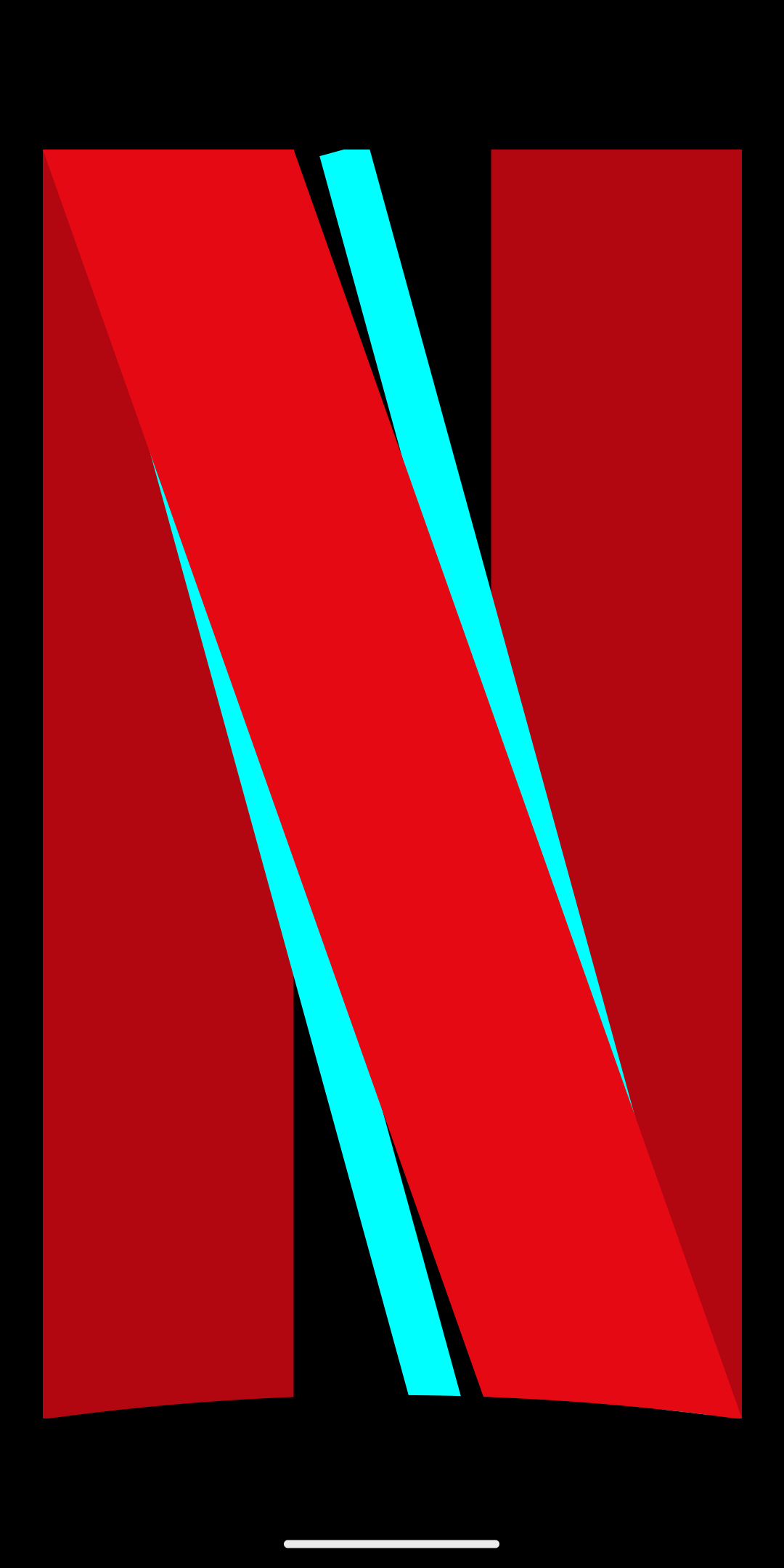 |
| 2. Add Blend Mode / Clipping, so that we only draw the shadow on our actual logo. | 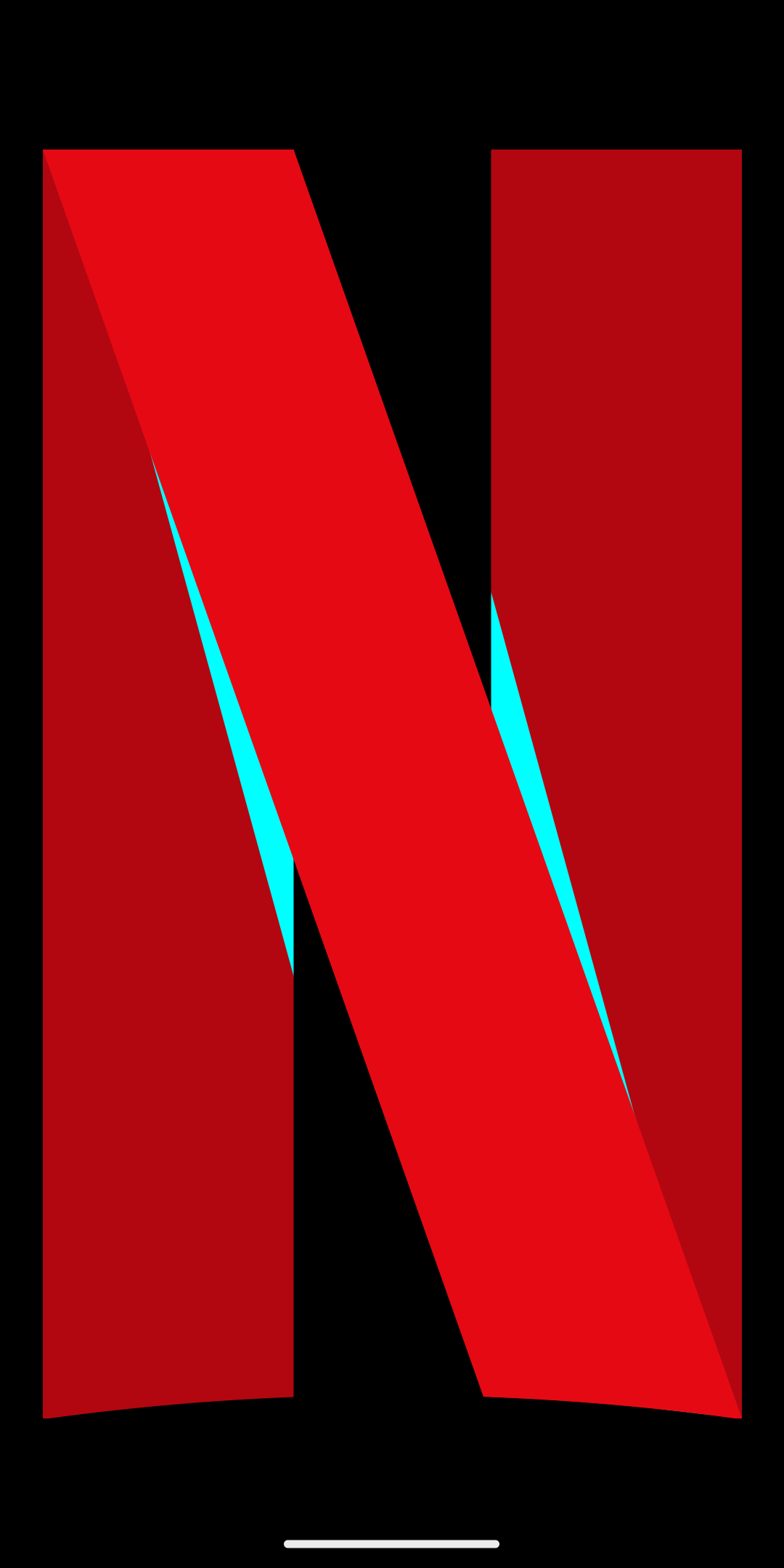 |
3. Add BlurMaskFilter to achieve a shadow-like effect. | 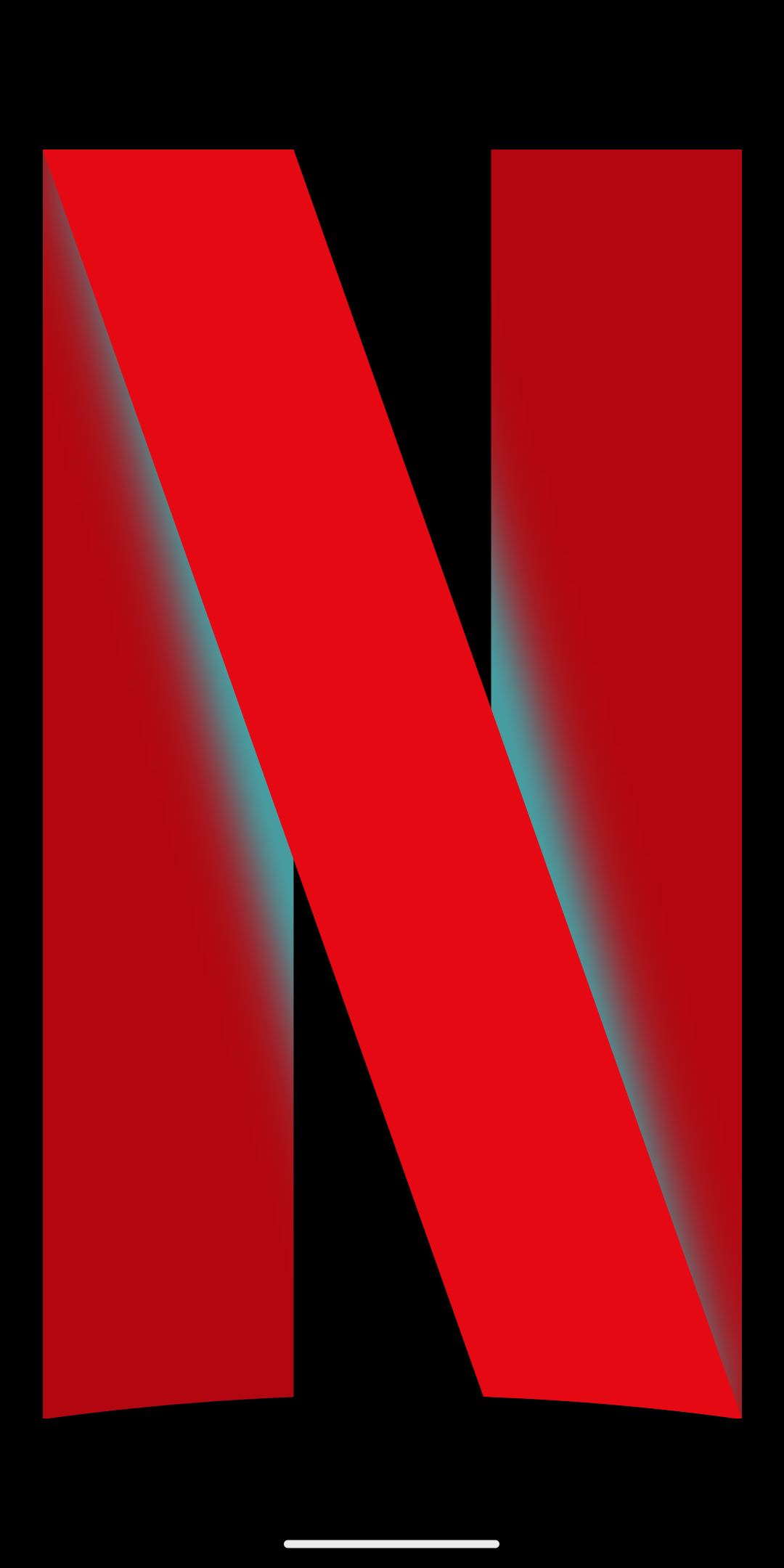 |
| 4. Dial in the values, and match the official shadow. |  |
The Code Link to heading
Let’s update our shadow code in the drawNetflixNStroke2 function.
In order to create the shadow effect, BlurMaskFilter is essential, but this isn’t available in the
general Compose platform-agnostic Canvas / Paint API. We have to access the Android specific
Paint by calling paint.asFrameworkPaint() which returns the Android specific
android.graphics.Paint, allowing us to use MaskFilters.
private val shadowPaint = Paint().apply {
color = Color(0x66000000)
blendMode = BlendMode.SrcAtop
isAntiAlias = true
style = PaintingStyle.Stroke
}
// Stroke 2 shadow
// - The blend mode only works if the calling DrawScope is being drawn in a separate
// layer, via the modifier call:
// graphicsLayer { compositingStrategy = CompositingStrategy.Offscreen }
drawIntoCanvas { canvas ->
// It's important that all of our moving values scale based on the size of the drawing.
// All of their values should be based on the strokeWidth.
val shadowXInset = strokeWidth * 0.15f
val shadowXOutset = strokeWidth * 0.15f
val shadowStrokeWidth = strokeWidth * 0.2f
val shadowBlurRadius = strokeWidth * 0.15f
shadowPaint.strokeWidth = shadowStrokeWidth
// BlurMaskFilter is read-only, so we need to set it every frame in case the blur radius has changed
shadowPaint.asFrameworkPaint().maskFilter =
BlurMaskFilter(shadowBlurRadius, BlurMaskFilter.Blur.NORMAL)
// Stroke 1 Shadow
run {
val bottomLeftX = 0f + ((size.width - strokeWidth - shadowXOutset) * drawPercent)
canvas.drawLine(
p1 = Offset(x = 0f + shadowXInset, y = 0f), // Top left
p2 = Offset(x = bottomLeftX, y = drawHeight), // Bottom left
paint = shadowPaint,
)
}
// Stroke 3 Shadow
run {
val topRight = Offset(x = strokeWidth + shadowXOutset, y = 0f)
val bottomRightX = topRight.x + ((size.width - topRight.x) * drawPercent) - shadowXInset
canvas.drawLine(
p1 = topRight,
p2 = Offset(x = bottomRightX, y = drawHeight),
paint = shadowPaint
)
}
}
End Result Link to heading
| Netflix Official | Final Result |
|---|---|
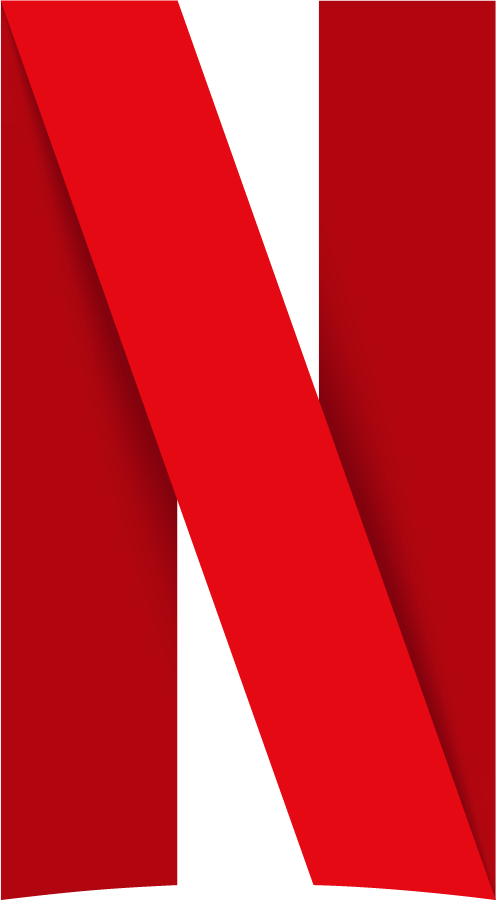 | 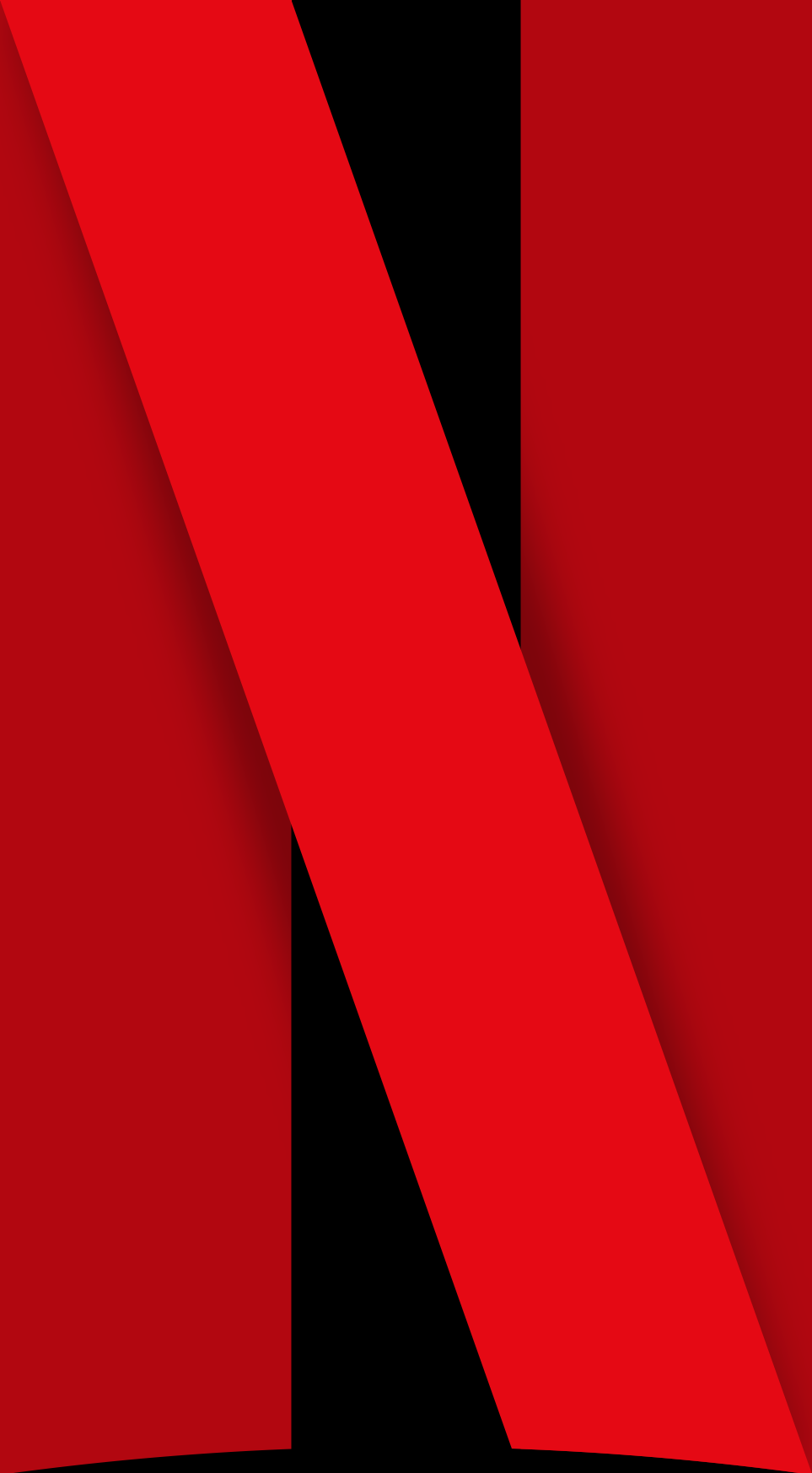 |
How Can We Match the Shadow Exactly? Link to heading
While what we created is close, it’s not exact. I’ve reached the point that by dialing in one area, I weaken another. If we really wanted to perfect this, the best approach would be to have a designer export the shadow as a vector asset that we could overlay on strokes 1 and 3 before we draw stroke 2. If for some reason that wasn’t an option, we could use a RuntimeShader which would give us a bit more control, but that feels overkill for our current use case.
What’s next? Link to heading
You can find the final code for this blog post on GitHub .
This is Part 2 of 2 on creating the Netflix Logo Animation with Jetpack Compose and a Canvas. Check out the other part below.